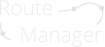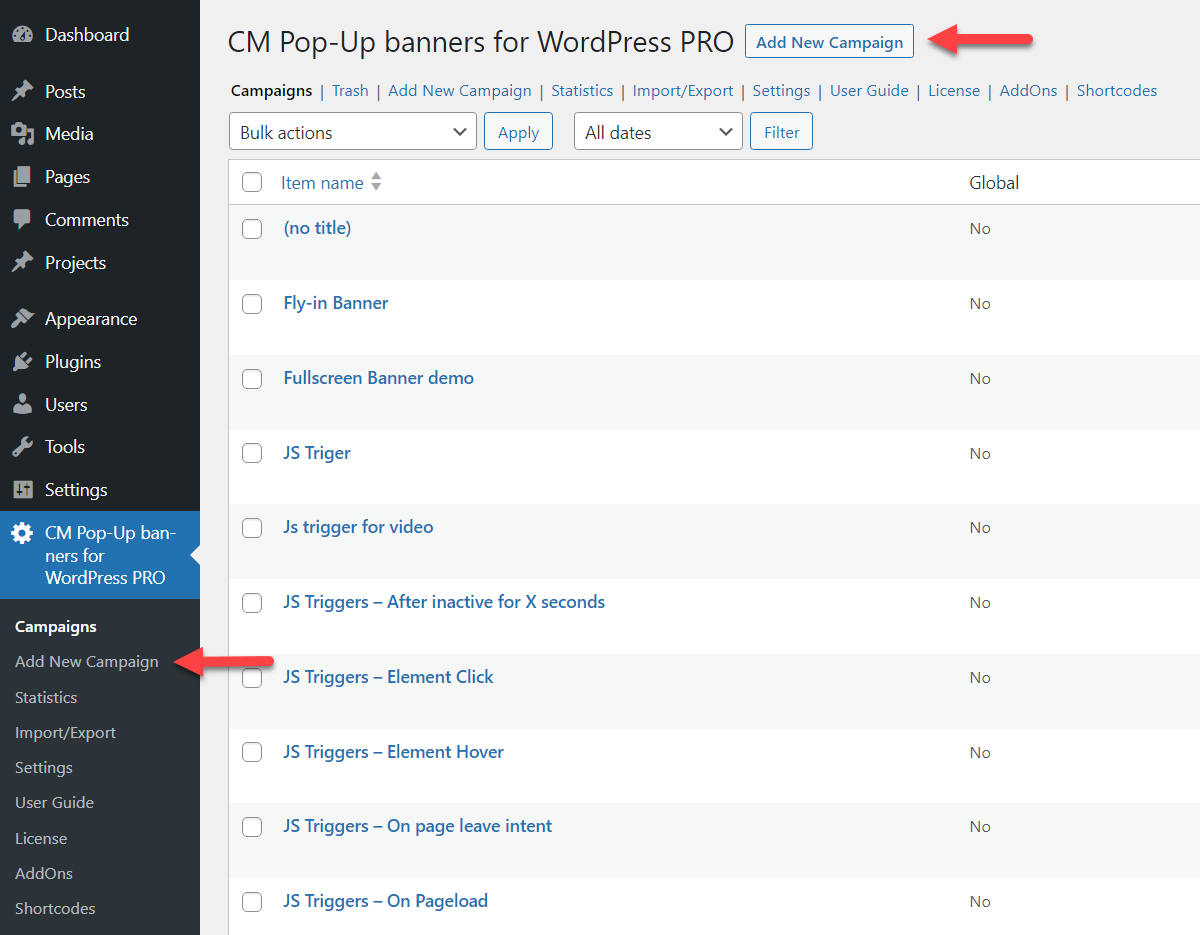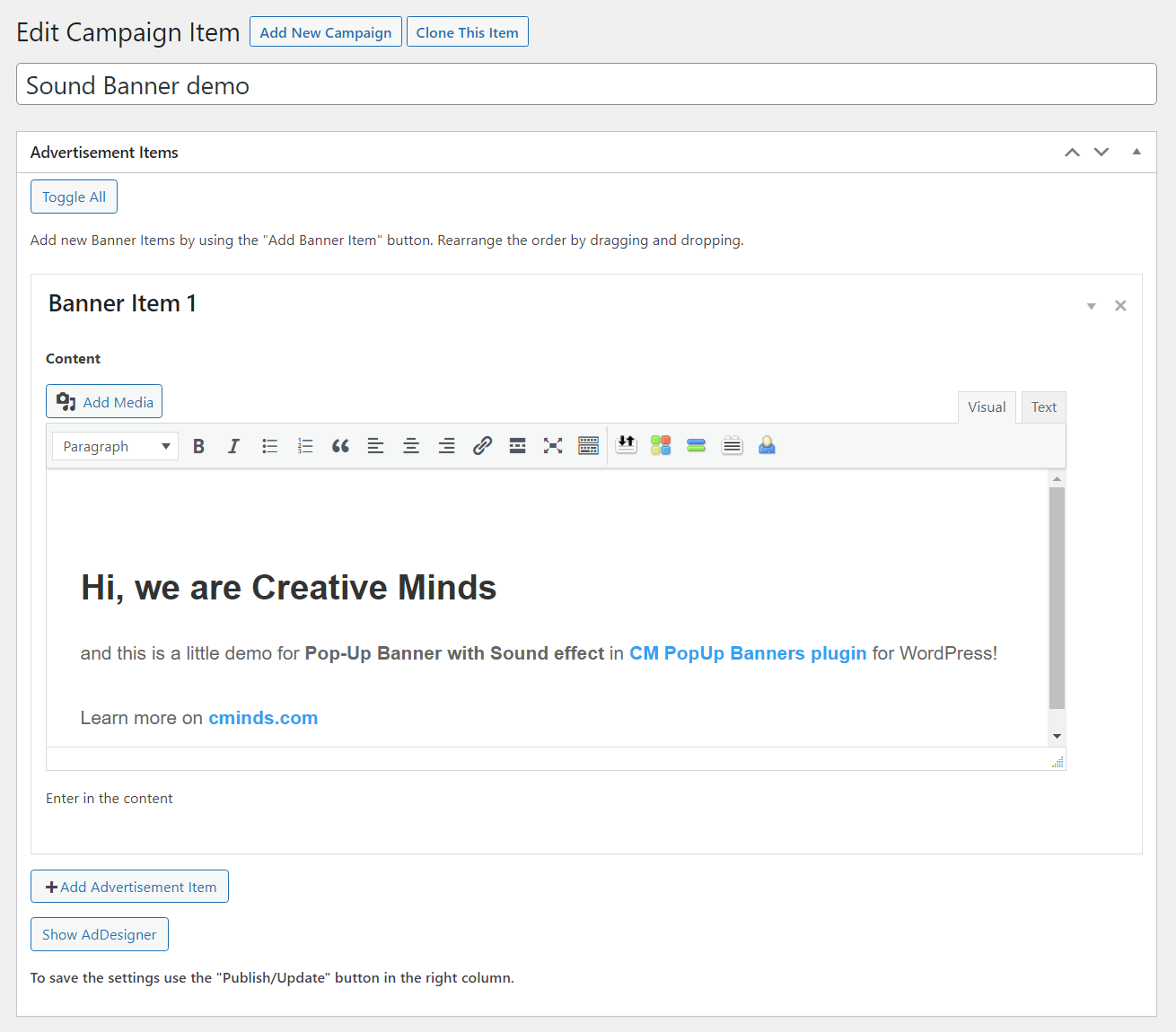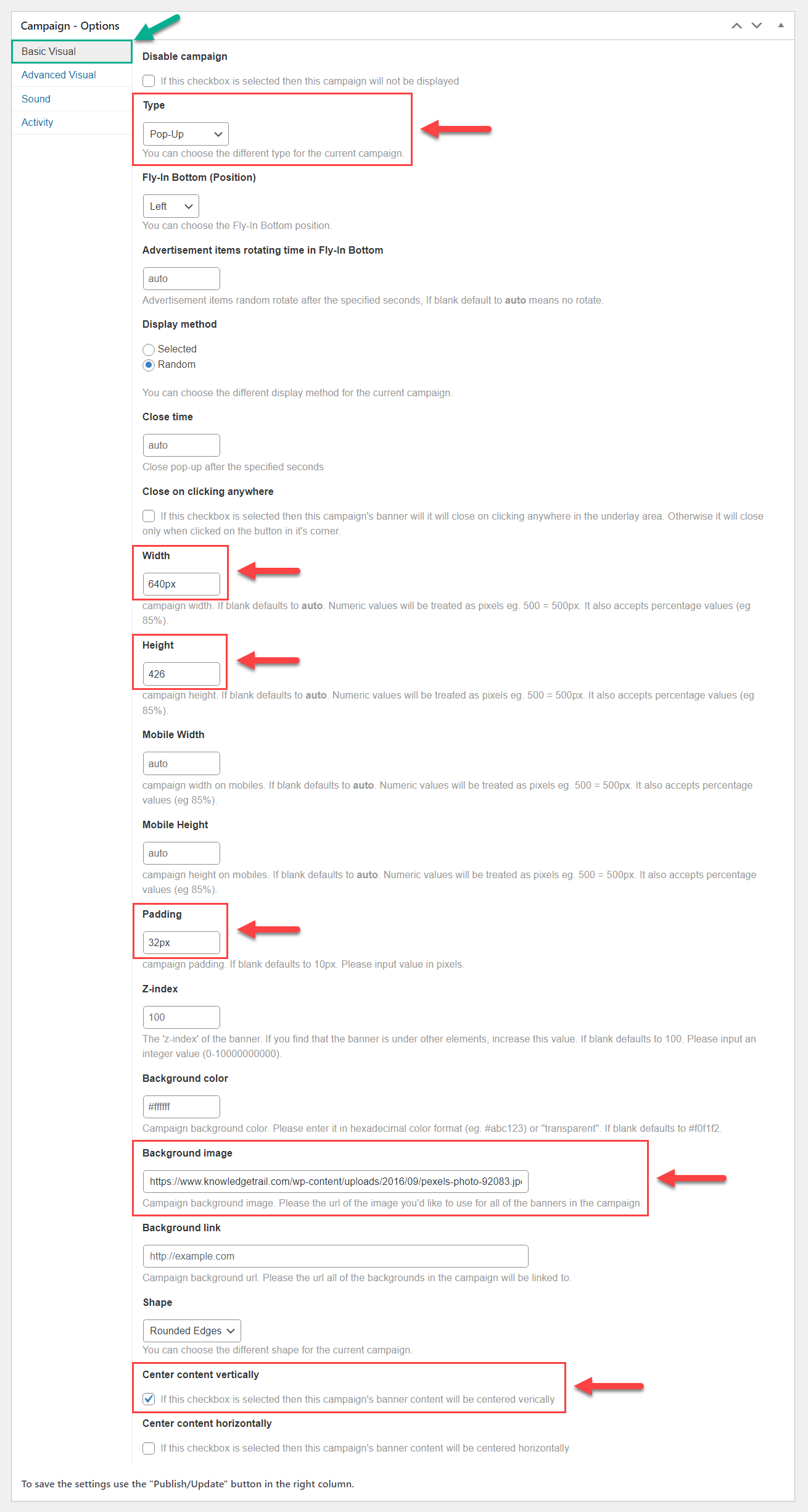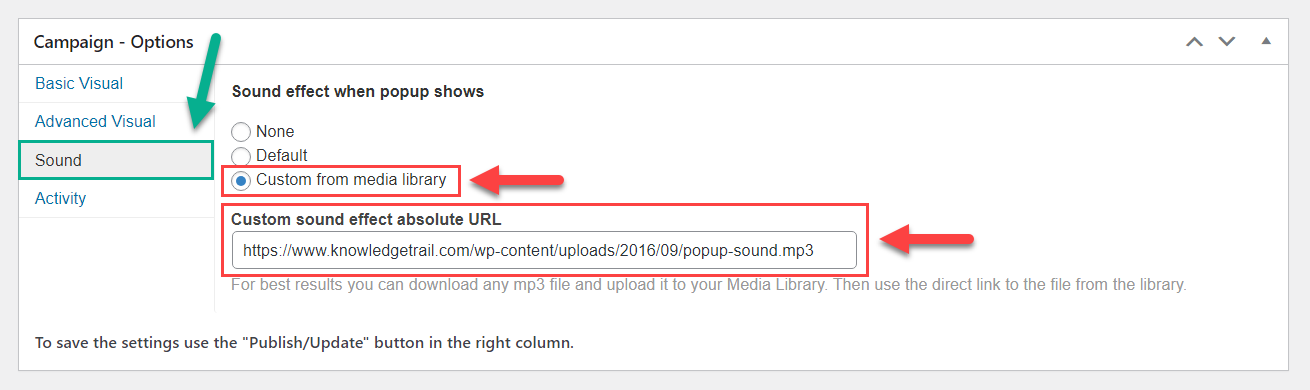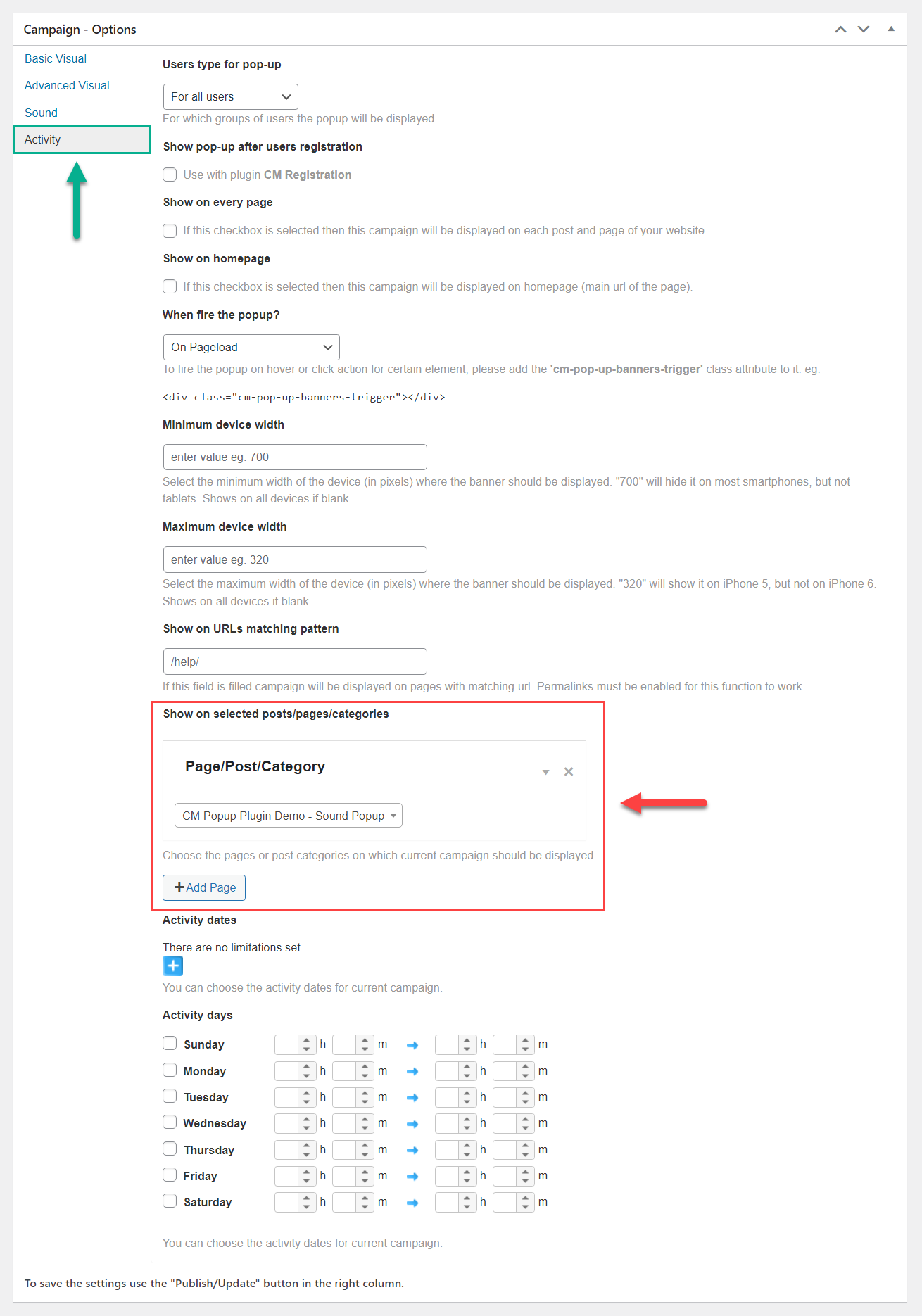Sound Popup Demo
This demo page shows the popup with the sound effect when it appears.
How was it made?
To create new popup, click "Add New Campaign" in the plugin menu or on the "Campaigns" page.
There will be a form for adding popup banners and options for setting up these popups.
For the current campaign, we added a title (which is for the back-end usage only) and the popup content itself - we added just text with links. The background image will be added further.
The campaign options section consists of a few tabs. The first one is "Basic Visual".
Here we did the following: chose the popup type, specified the popup width and height, defined the padding, added the background image and centered the content vertically.
This tab has much more options for setting up the appearance of the popup.
The second tab is "Advanced Visual". We didn't change here anything, but the options here allow you to choose the popup show effect, define the delay time, specify how often to show the popup, select the underlay type and choose how to count the statistics for this popup.
Next tab is "Sound". Here you can either choose the default sound or specify the custom sound by providing a link in the media library.
Last tab we used is "Activity". It allows you to define where, when, for whom and how to show the popup. This popup is shown to all users on pageload, and we specified the speicific page where to show it.
Additionaly you can define here the activity days/dates and time. It can be useful when you need to create a popup with specific time limits.
CreativeMinds Popup Plugin for WordPress helps you add responsive popups to your site with custom messages and effects. Include images, videos and rich text in multiple campaigns.
Create multiple campaigns restricted by date, targeted to logged-in users and triggered by leave intent.
For more information go to the plugin product page